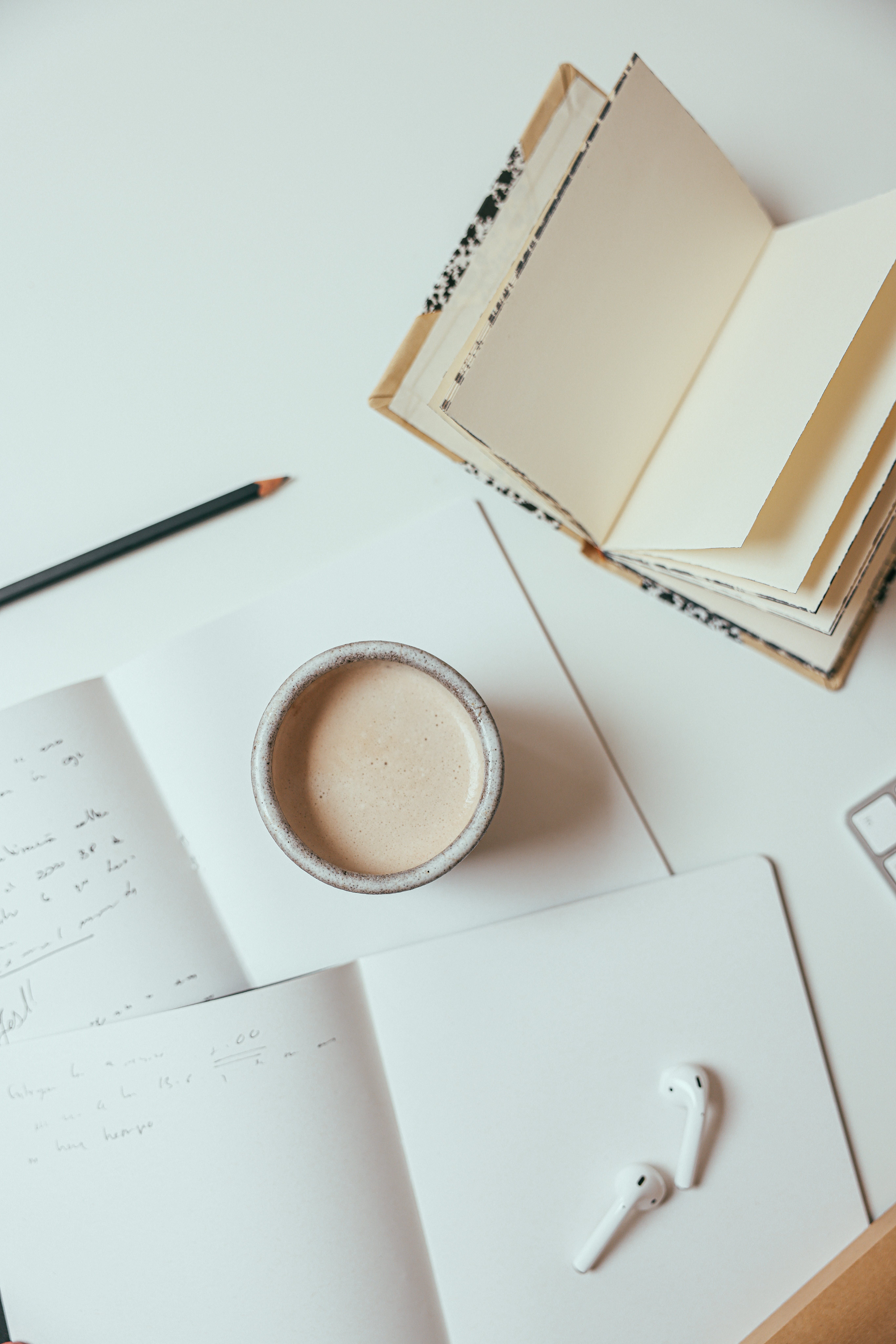.NET MAUI (Multi-platform App UI) Deployment and Publish
Prerequisites: Install Visual Studio:
Make sure you have Visual Studio 2022 or a later version installed with the .NET MAUI workload. Windows App Store Developer Account:
You need a Windows App Store Developer account. You can sign up on the Microsoft Dev Center if you don't have an account. Deployment Steps:
- Package Your Application:
-
In Visual Studio, right-click on your .NET MAUI project and select "Publish." Choose the Windows project and configure the necessary settings. This will generate a Windows package (.msix or .appx) in the output directory.
- Associate Your App with the Windows Dev Center:
- Go to the Windows Dev Center.
- Create a new app and associate it with your .NET MAUI application.
- Provide the required information such as app name, description, and screenshots.
- Generate and Configure App Packages:
- Follow the instructions provided in the Windows Dev Center documentation to create app packages.
- Ensure you configure the necessary details such as capabilities and ensure compliance with Windows Store policies.
- Submit Your App to the Windows App Store:
- Use the Windows Dev Center to submit your .NET MAUI application.
- Upload the generated app packages and provide additional metadata.
- Go through the certification process.
- Certification and Validation:
- Microsoft will review your application for compliance and potential issues.
- Resolve any feedback or issues provided during the certification process.
- Publication:
- Once your application passes certification, you can publish it to the Windows App Store.
- Users will be able to discover, download, and install your .NET MAUI application from the store.